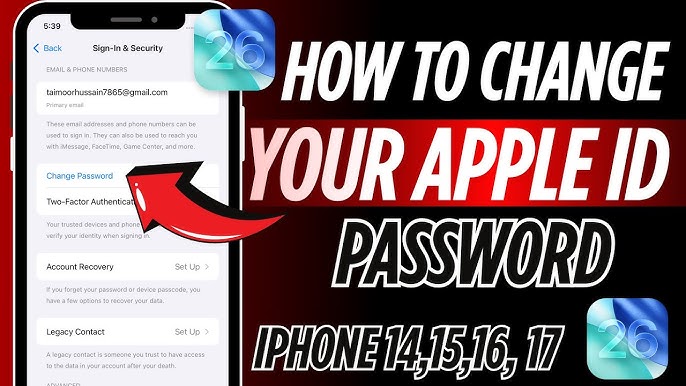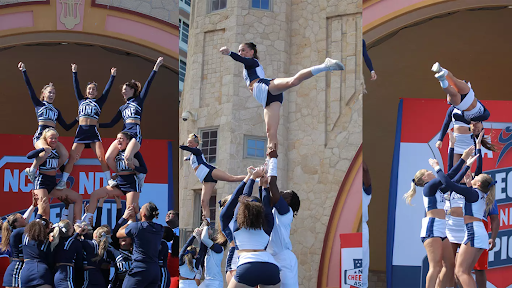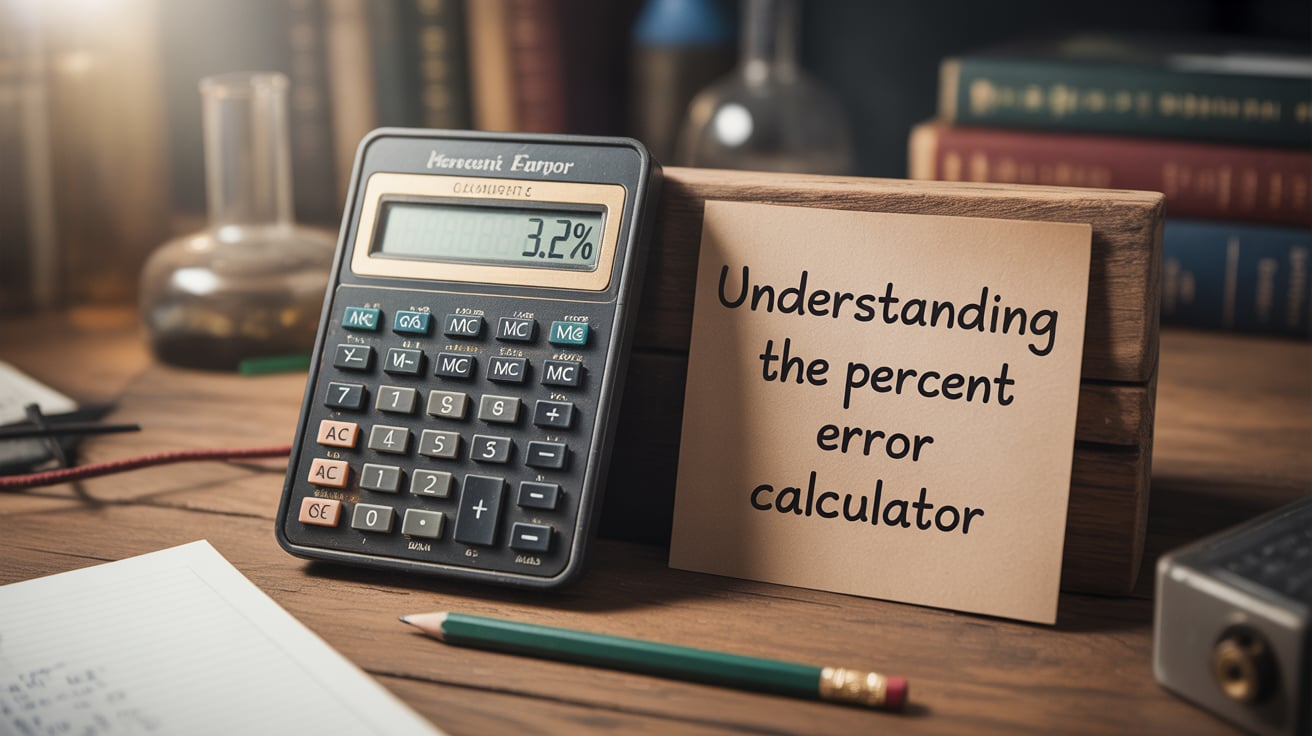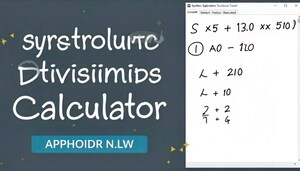If you are wondering how to change iCloud password, you are in the right place. Changing your iCloud password is very important to keep your Apple account safe. Many people forget to update their password or use simple passwords that are easy to guess. Knowing how to change iCloud password can protect your personal information like photos, emails, and contacts from being accessed by others. Luckily, Apple has made it easy to update your password on iPhone, iPad, or even Mac. You do not need to be a tech expert to do it. In this guide, we will explain the simple steps to change your iCloud password quickly and safely. Whether you want to update your password for security or just because you forgot it, these steps will help you do it without stress.
Table of Contents
Why You Should Know How to Change iCloud Password
Knowing how to change iCloud password is very important because your iCloud account keeps all your personal information safe. It has your photos, emails, contacts, and important documents that you don’t want anyone else to see. If someone gets access to your account, it can cause big problems like losing data or getting personal details stolen. Changing your password regularly keeps your account safe from hackers and unauthorized access. Apple also recommends using strong passwords that are hard to guess. Learning how to change iCloud password is easy and does not take much time. Whether you are using an iPhone, iPad, or Mac, you can update your password quickly. Doing this regularly ensures your account is secure and you can use Apple services safely.
Step-by-Step Guide to Change iCloud Password on iPhone
Changing iCloud password on iPhone is very simple. First, go to Settings and tap your name at the top. Then select “Password & Security” and tap “Change Password.” You will need to enter your current password first. After that, create a new strong password that is easy for you to remember but hard for others to guess. Make sure it has letters, numbers, and symbols for extra security. Once you enter the new password, confirm it and save changes. Your iCloud account will now use the new password. After updating, you should sign out and sign back in on all your Apple devices. This step is important to make sure all your devices work properly with the new password.
How to Change iCloud Password on iPad and Mac
Changing iCloud password on iPad and Mac is also very easy. On iPad, go to Settings, tap your name, then “Password & Security,” and select “Change Password.” On Mac, open System Settings, click Apple ID, and choose “Password & Security.” Enter your current password, then type a new strong password and confirm it. Make sure to use a unique password with letters, numbers, and symbols to make it strong. After changing the password, all your devices will need the new password to access iCloud. This keeps your account safe from hackers. Updating your password on every device is important to avoid login problems. By following these steps, you can protect your Apple account easily.
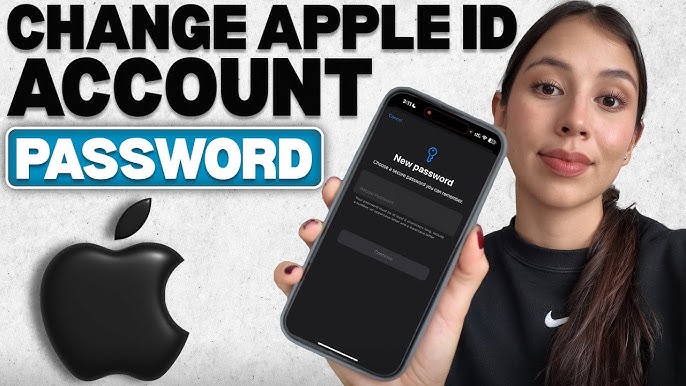
Tips for Creating a Strong iCloud Password
Creating a strong iCloud password is very important to keep your account safe. A strong password should not be easy to guess, like your name or “123456.” Use a mix of uppercase letters, lowercase letters, numbers, and special symbols. Avoid using the same password for other accounts because it makes your Apple ID less safe. Make sure the password is easy for you to remember but hard for others to guess. You can also use a password manager to save and manage your passwords safely. Changing your password regularly adds extra protection. Following these tips will help keep your iCloud account safe from hackers and protect all your personal information stored in Apple services.
What to Do If You Forget Your iCloud Password
If you forget your iCloud password, don’t panic because you can reset it easily. Go to the Apple ID website or use your device to start the password recovery process. You will need to answer security questions or use your trusted email or phone number to reset your password. Follow the on-screen instructions to create a new strong password. After resetting, sign in with the new password on all your devices. Make sure to update saved passwords in apps and services that use your Apple ID. Always write down your new password or use a password manager so you do not forget it again. Resetting your password quickly ensures your account stays safe and you can keep using your Apple services without interruption.
How to Keep Your iCloud Account Safe After Changing Password
After changing your iCloud password, it is important to take steps to keep your account safe. Always use two-factor authentication for extra security. This way, even if someone knows your password, they cannot log in without a code sent to your trusted devices. Avoid sharing your password with anyone, and do not use easy or repeated passwords. Regularly check your account for unusual activity and update your security settings. Sign out from old devices you no longer use. By following these simple steps, you can make sure your iCloud account stays safe and secure, and your personal information remains protected.
Conclusion
Changing your iCloud password is very important to keep your account safe. By updating it regularly, you can protect your photos, emails, and personal information from hackers. It is easy to do on iPhone, iPad, or Mac.
Always create a strong password and use two-factor authentication for extra safety. After changing the password, make sure to update it on all your devices. These steps will keep your Apple account secure and make sure you can use iCloud without worry.
FAQs
Q: How often should I change my iCloud password?
A: It is best to change your iCloud password every few months to stay safe.
Q: Can I change iCloud password without my old password?
A: Yes, you can reset it using your email or security questions if you forget it.
Q: Is it safe to use the same password for iCloud and other accounts?
A: No, always use a unique password for iCloud to keep it secure.