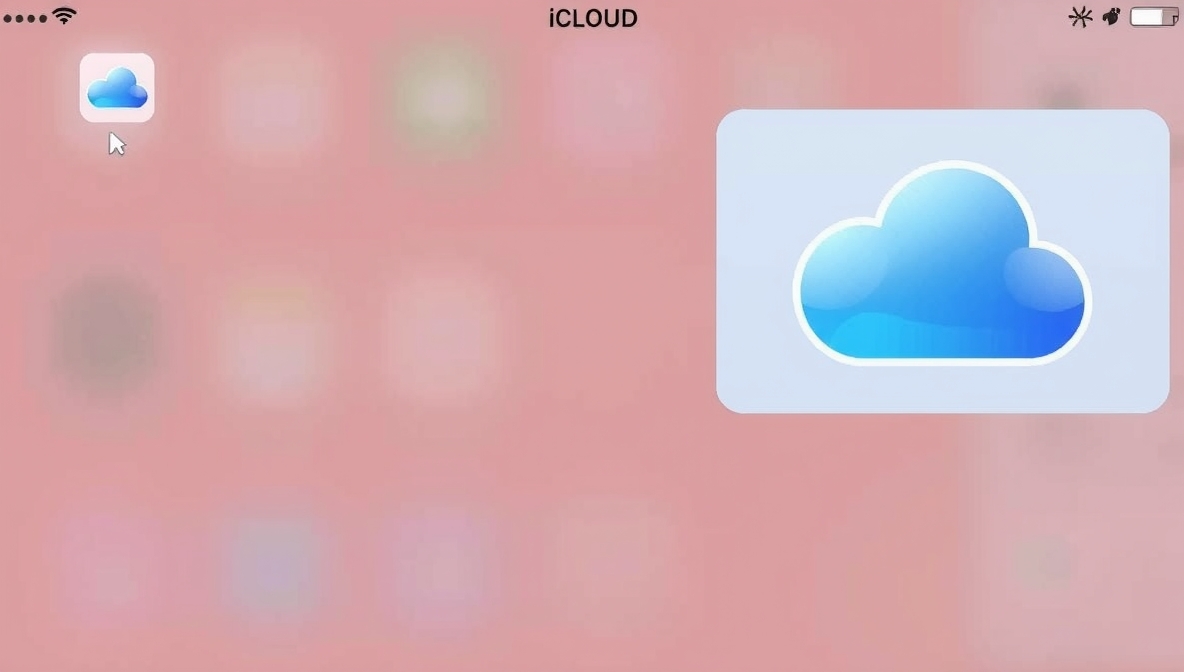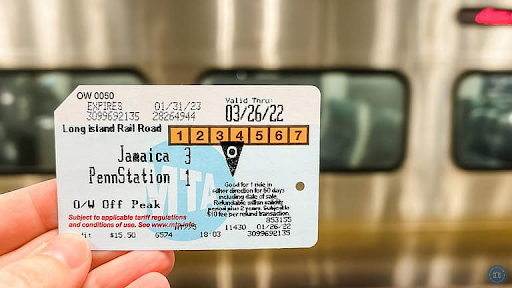how to delete icloud storage is a question many people ask when their devices show a full storage warning. In this easy guide I will show clear steps you can follow right now. First, learn how to check what fills iCloud — photos, backups, messages, or app data. Then you will see simple ways to delete things you do not need and save the rest. I use plain words so anyone can do it. Before deleting, always save a copy of anything you want to keep. Deleting from iCloud can remove the same item from your iPhone, iPad, or Mac, so be careful. This guide will help you pick what to delete and what to keep. By following the steps slowly you can make room in iCloud without stress and keep your important photos and files safe today.
how to delete icloud storage can be done on iPhone, iPad, Mac, or Windows PC. Start by opening iCloud settings to see which category uses the most space. If Photos use a lot, you can delete big videos or move pictures to your computer first. If Backups are large, delete old device backups you no longer need. Messages may store big attachments — remove long threads or large files. You can also clear app data that you do not use. On a Mac use Finder or System Settings to manage iCloud Drive files; on Windows use iCloud for Windows. Remember to empty the “Recently Deleted” or iCloud Trash to actually free space. Later in the headings below, I give step-by-step actions for each device so you can follow them one by one and keep iCloud tidy.
Table of Contents
How to Delete iCloud Storage: Quick Checklist
Before you start deleting iCloud storage, check what takes up the most space. Open your settings and go to iCloud. You will see a colorful bar showing what uses your storage, like Photos, Backups, or Files. Make a short plan: first delete old backups, then clear large photos and videos, and finally remove files you no longer need. Always back up what you want to keep before deleting. Doing it step by step keeps you safe from losing important data. After cleaning, check again to see how much space you saved. Following this checklist helps you manage iCloud easily and keeps your devices running smooth.
Check What Uses Your iCloud Storage
When your iCloud gets full, first check what fills it. On your iPhone or iPad, go to Settings, tap your name, then iCloud, and see the chart that shows storage use. Photos, backups, and app data usually take the most space. Tap on each section to see more details. This helps you know what to delete first. Maybe you have old backups or files from apps you no longer use. You can also check this on Mac or Windows by opening iCloud settings. Knowing what uses space makes it easy to clean smartly without deleting the wrong things.
Delete Old Device Backups to Free iCloud Space
Old device backups can take lots of iCloud space. Sometimes your old iPhone or iPad backup stays in iCloud even after you stop using that device. You can safely delete them. Go to Settings, tap your name, then iCloud, then Manage Storage, and select Backups. You will see a list of your device backups. Choose the one you don’t need and tap Delete Backup. This clears space fast without touching your current data. Always keep the backup for your main phone only. Cleaning old backups often helps your iCloud stay light and ready for new stuff.
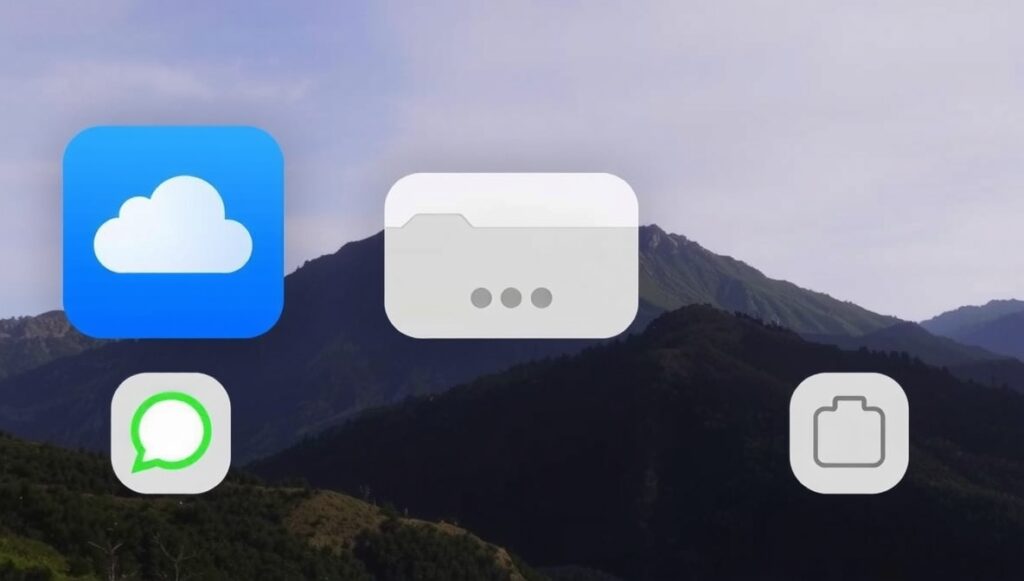
Remove Large Photos and Videos from iCloud Safely
Photos and videos usually take the biggest space in iCloud. Before deleting, make sure you have copies saved on your computer or external drive. Then go to Photos app, tap “Albums,” and check the “Videos” or “Large Files” section. Delete what you don’t need anymore. You can also turn off iCloud Photos if you want to manage your pictures manually. Don’t forget to clear the “Recently Deleted” folder afterward. This step actually frees up space. Taking time to remove large files safely helps keep your memories secure and gives you more room for new photos.
How to Delete iCloud Storage: Step-by-Step on iPhone
Deleting iCloud storage on iPhone is simple. Open Settings, tap your name, and go to iCloud. Then tap “Manage Storage” to see what’s taking space. You can delete old backups, app data, or large files here. Tap any app you want to clean and choose Delete Data. For photos, go to the Photos app and delete big videos or duplicate shots. Always check your “Recently Deleted” folder and empty it to free space. Doing this regularly keeps your iCloud fresh and helps your iPhone work smoothly without warning messages about full storage.
How to Delete iCloud Storage on iPad: Easy Steps
The steps for deleting iCloud storage on an iPad are much like the iPhone. Open Settings, tap your name, then choose iCloud. Tap “Manage Storage” to view details. Check backups, photos, and app data. Delete what you don’t need by tapping on the item and selecting Delete Data. If your Photos take too much room, you can move large files to a computer first. Remember to check “Recently Deleted” and clear it. These simple steps help your iPad free space quickly and make syncing faster and easier every day.
How to Delete iCloud Storage on Mac Without Losing Files
On a Mac, deleting iCloud storage is easy if you go slowly. Open System Settings, click your Apple ID, and go to iCloud. Choose “Manage” next to iCloud Drive. You’ll see which folders use the most space. Delete old files or backups you don’t need. You can also open Finder and go to iCloud Drive to remove things directly. Just be sure you have copies of files you still need. After cleaning, empty the Trash to finish the job. This helps yur Mac run better and keeps iCloud neat and organized.
Conclusion
Deleting iCloud storage is not scary when you know what to do. Start small, like checking what fills space and removing old backups or photos. This makes your phone or computer faster and keeps your data safe. Always save copies of important files before deleting. Small steps help a lot.
Keeping iCloud clean helps you avoid the “Storage Full” message and makes it easier to back up new stuff. Make it a habit to check every few weeks. With these easy tips, your iCloud will stay tidy, and you’ll always have space for new memories and files.
FAQs
Q: What happens if I delete old iCloud backups?
A: It removes data from old devices only, not your current one.
Q: Can I delete iCloud photos without losing them forever?
A: Yes, just save them to your computer or drive first before deleting.
Q: Does deleting iCloud storage delete my phone data too?
A: No, it only deletes what’s stored online, not on your device.