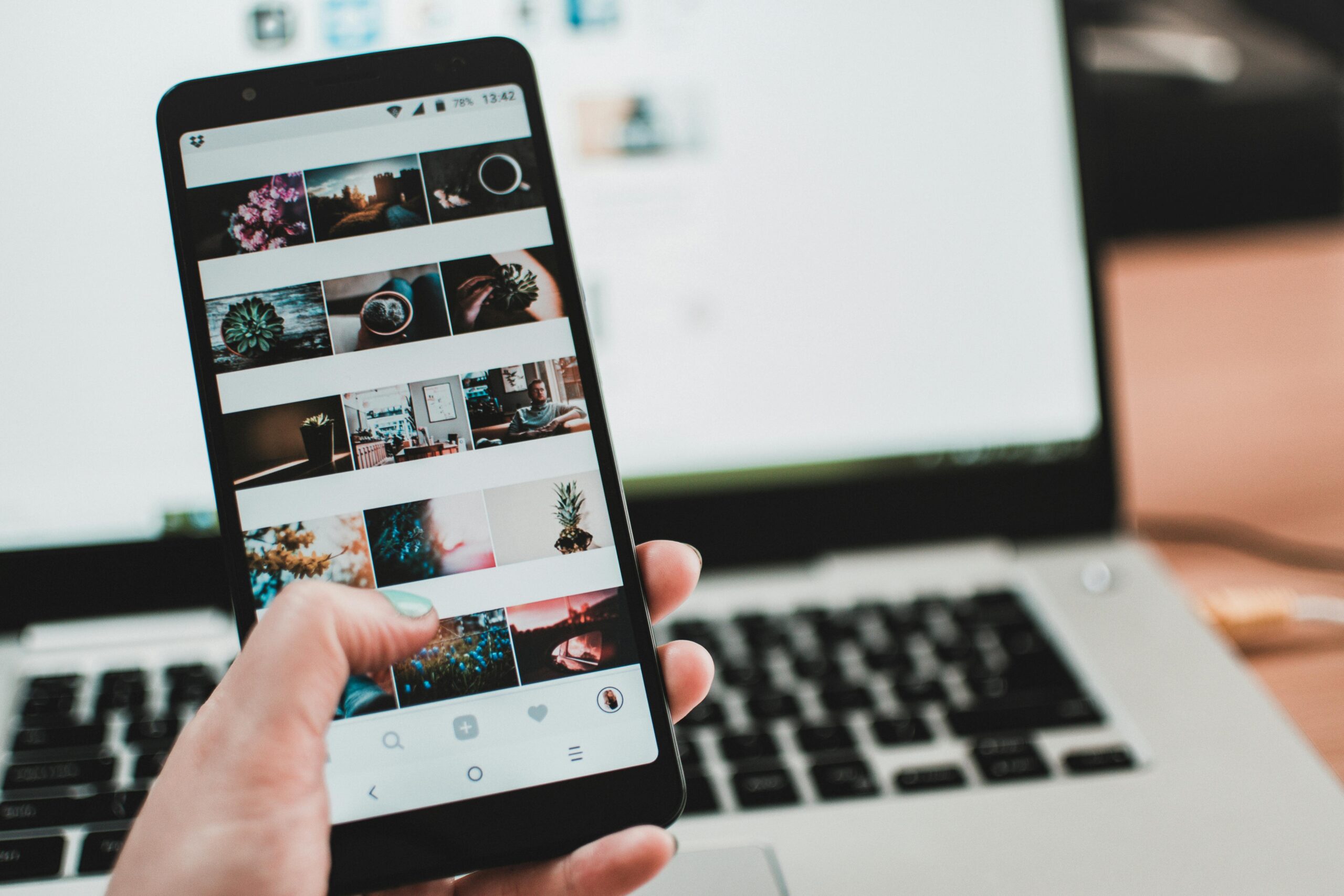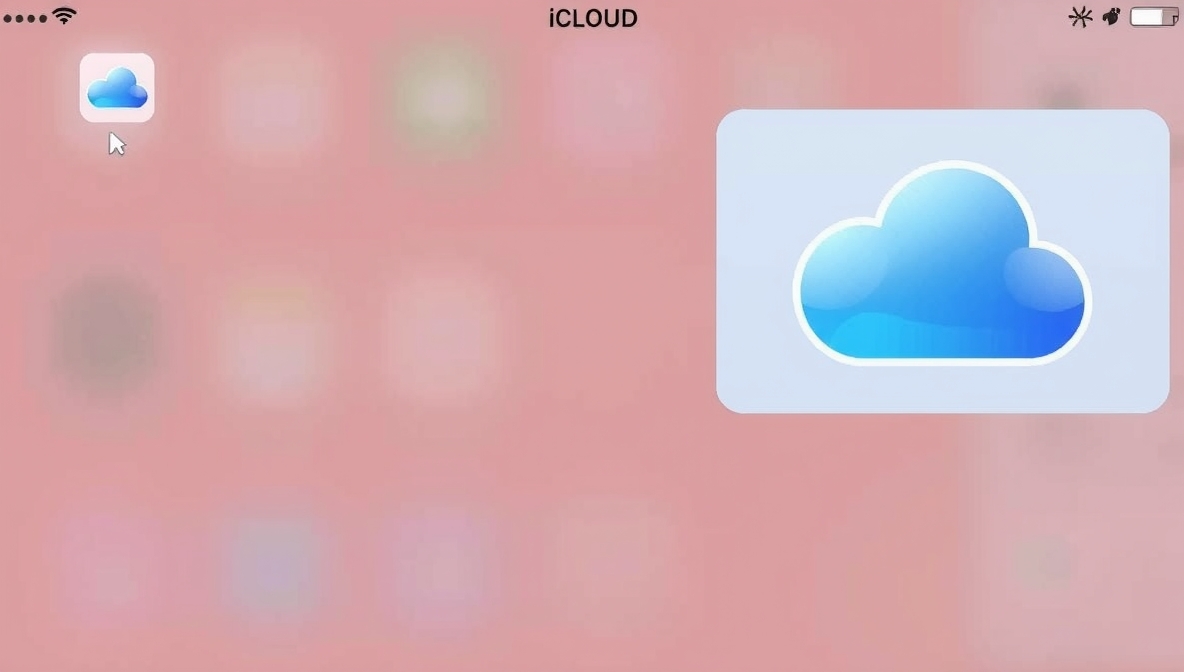PowerBI is a powerful tool that helps people see their data in new ways. With PowerBI, you can turn numbers, tables, and lists into colorful charts, graphs, and dashboards that are easy to understand. Businesses, teachers, and even students use PowerBI to find patterns, track progress, and make smart decisions. If you have lots of information and feel confused, PowerBI makes it simple and clear. You don’t need to be a tech expert to use it, because PowerBI is designed to be friendly and easy. It connects to many sources, like Excel files, websites, and databases, so you can see everything in one place. From sales numbers to school results, PowerBI can show you what matters most. By using its interactive features, you can explore your data step by step and discover trends that might be hiding in plain sight.
Learning PowerBI is fun and useful. PowerBI not only shows your data but also helps you tell a story with it. You can create dashboards that change when you click on them, making it easy to find answers quickly. For example, a shop owner can see which products sell best each month, and a student can track their grades over the year. PowerBI has many tools like filters, charts, and maps, which help you look at your data in different ways. You can even share your dashboards with others, so your team or class can learn together. Using PowerBI also saves time because you don’t have to make charts manually. It’s like having a smart helper who organizes your information and shows you what’s important. The more you explore PowerBI, the more ways you find to use it for work, school, or personal projects.
Table of Contents
What is PowerBI and Why It Matters
PowerBI is a data visualization tool created by Microsoft. It helps you turn raw data into visual stories that are easy to understand. It is used in businesses to monitor sales, finance, and performance. Teachers use it to track student progress, and students can use it to see their academic results. PowerBI connects to multiple data sources, so you can bring all your information into one dashboard. You don’t need to be a tech expert to start because it has user-friendly features. Learning PowerBI allows anyone to make better decisions by understanding data quickly.
How to Get Started with PowerBI
Starting with PowerBI is simple. First, you need to download PowerBI Desktop or use PowerBI online. Then you can connect it to your data sources like Excel, Google Sheets, or databases. Once your data is connected, you can start creating visualizations. PowerBI offers different types of charts, maps, and tables to display your data. You can also filter and slice your data to see specific trends. With a little practice, you can create dashboards that look professional and help you understand your data better.
PowerBI Dashboards: How They Work
Dashboards in PowerBI are like control panels for your data. They show all important information in one place. You can add charts, graphs, tables, and cards to a dashboard. Each visual can be interactive, so when you click on one chart, the rest of the dashboard updates automatically. This helps you explore your data quickly. Dashboards are also easy to share, so your team, classmates, or friends can see the insights you find.
PowerBI Charts and Visuals Made Simple
PowerBI provides many types of charts and visuals. Some common ones are bar charts, pie charts, line charts, and maps. Each chart type helps you tell a different story. For example, a bar chart is good for comparing numbers, while a line chart shows trends over time. Maps are useful for location-based data. You can also customize colors, labels, and filters to make your visuals clear and easy to read.
Connecting Your Data in PowerBI
PowerBI can connect to many data sources. You can import data from Excel, SQL databases, Google Sheets, and even websites. Connecting your data is the first step to making a dashboard. After connecting, you can clean your data by removing duplicates, fixing errors, and organizing it. Clean data helps PowerBI show accurate results. The tool also allows you to refresh data automatically so your dashboards are always up-to-date.
Interactive Features of PowerBI
PowerBI is interactive. This means you can click on charts, filter data, and explore trends in different ways. For example, if you click on a sales chart, it can show you detailed numbers for a specific region or month. You can also use slicers to select the data you want to see. Interactivity makes it easy to analyze data without creating multiple charts. You can also drill down into details for deeper insights.
Tips to Make Your PowerBI Data Work for You
To make the most out of PowerBI, start simple. Choose the most important metrics to display first. Avoid cluttering your dashboard with too many charts. Use colors wisely to highlight key information. Take advantage of PowerBI’s filters and slicers to make your dashboard interactive. Learn shortcuts and templates to save time. Regularly update your data and dashboards to keep insights accurate. Practicing these tips will make your PowerBI skills stronger and your dashboards more effective.
Sharing and Collaborating in PowerBI
Sharing your dashboards in PowerBI is easy. You can publish them online, share links, or export reports. Teams can view dashboards together, making collaboration simple. You can also control who sees what information. For example, managers can see detailed sales reports, while employees can see only their department’s performance. Sharing dashboards helps teams make faster decisions and stay on the same page.
Common PowerBI Mistakes and How to Avoid Them
Some beginners make mistakes when using PowerBI. One mistake is using too many charts, which makes dashboards confusing. Another mistake is not cleaning data, leading to incorrect results. Overcomplicating filters or visuals can also confuse viewers. To avoid mistakes, focus on simplicity, keep data clean, and choose the right charts for your information. Test your dashboard before sharing to make sure it works as expected.
How PowerBI Helps Businesses and Students
PowerBI helps businesses track sales, inventory, and performance easily. Managers can spot trends and make decisions faster. Students and teachers use PowerBI to monitor grades and academic progress. Personal users can track budgets, expenses, or projects. PowerBI makes complex data simple and actionable, which saves time and improves results. Its flexibility allows it to be useful in many areas of life.
Conclusion
PowerBI is a simple yet powerful tool for understanding data. It turns raw numbers into visual stories that everyone can understand. With interactive dashboards, charts, and reports, you can explore data, find patterns, and make smart decisions. PowerBI is useful for businesses, students, teachers, and anyone who wants to make sense of information. Learning and using PowerBI can save time, improve decisions, and make data fun and easy to understand.
FAQs
Q1: What is PowerBI used for?
PowerBI is used to visualize and analyze data. It helps create charts, graphs, and dashboards to understand information easily.
Q2: Can beginners use PowerBI?
Yes, PowerBI is beginner-friendly. It has simple tools to start creating dashboards and reports without advanced technical knowledge.
Q3: Can PowerBI connect to Excel?
Yes, PowerBI can connect to Excel, databases, Google Sheets, and even websites to gather data for analysis.